To ensure a complete visibility of your data, Cirrus Shield gives you the ability to customize your view according to your needs. List views make it easy to view important records information based on a defined set of criteria.
For example, you may be interested in following-up all the leads present in Spain. To quickly access the needed information you can create a view that displays only the leads present in Spain, you can also use the list view to update or delete a large number of records.
To Have an Overview of Each Object (Ex: Leads):
Log in to Cirrus Shield.Go to the Leads Tab.Click on the button Edit next to the filter.Go down, you’ll see the section “Fields to display”.Select the fields you want to display from the box.Click Save.
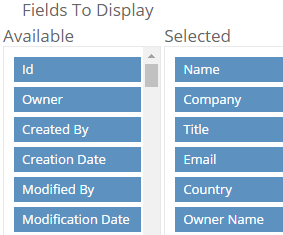
If you select a lookup field (Ex: Owner) from the box, choose the one with the “Name” (Ex: Owner Name). Otherwise, you’ll have the id of the owner instead of his name.
To Create a Customize View (Ex: Leads in Spain):
Log in to Cirrus Shield.Go to the Leads Tab.Click on the button “+” (New filtered list) next to the delete button.Enter the Name of the filter in the Label field (Ex: Leads in Spain).Specify the criteria to filter the records. In this case, the “country” (Field) will be “equal” (Operator) to “Spain” (Value).Go down, you’ll see the section “Fields to display”.Select the fields you want to display from the box.Click Save.
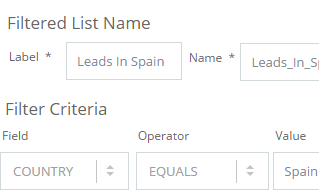
If you select a lookup field (Ex: Owner) from the box, choose the one with the “Name” (Ex: Owner Name). Otherwise, you’ll have the id of the owner instead of his name.
Filters criterias for each type of field:
Checkbox :
Add <br> before the – of the “checkbox” value.
Date :
YYYY-MM-DD (2017-02-27)
Date / Time:
YYYY-MM-DD HH:MM:SS+TZ (2017-02-27 12:42:55+01)
The TZ (Timezone) is found in Setup > Organisation
Currency :
Do not add the currency symbol (10 instead of 10 €)
Percentage :
Do not ass the % symbol (10 instead of 10%)
Email / Lookup relationship / Multi-relationship / Text :
Filtering is case sensitive (ABC is different from abc)
Files :
Add the file extension (Ex: .png, .jpg)
Picklist:
Add a comma if you want to filter several values (Ex: “Hot”, “Cold”).
The value of the list must be correctly written.
Multipicklist (multiple):
Add a comma if you want to filter the records with the value X OR the value Y (Ex: “Hot”, “Cold”).
Create two separate filter criteria if you want to filter records with X value AND Y value.
Customize Filter Logic
Criteria n ° 1 OR Criteria n ° 2: 1 OR 2
Criteria n ° 1 AND Criteria n ° 2 OR Criteria n ° 3: 1 AND (2 OR 3)