You can send your emails more easily and quickly by using the email template plugin.
1. Log in to Cirrus Shield to set up the Email connector.
- Access the Configuration Menu (by clicking on your name at the top right).
- Then click on “Extensions” (on the left) > New > Email Templates > Install.
- Enter your Cirrus Shield credentials (username and password).
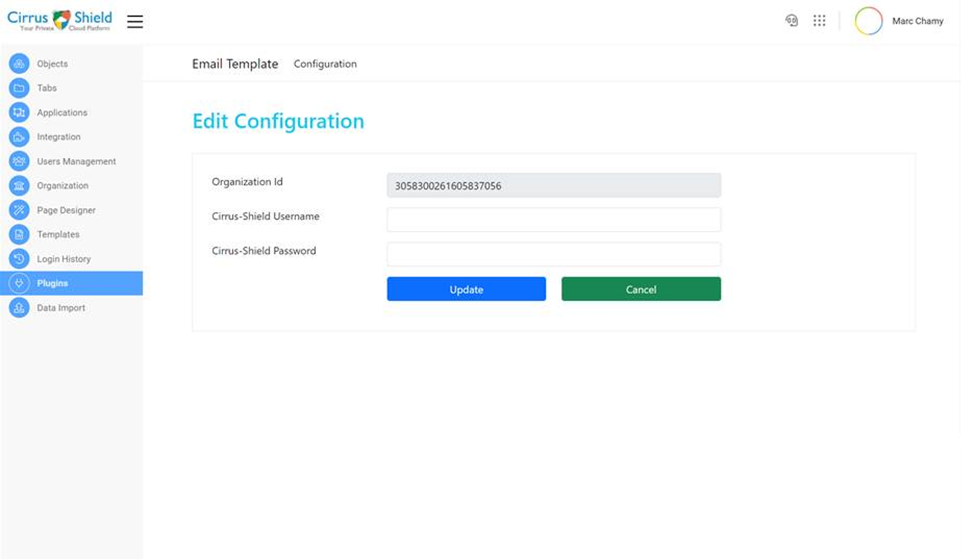
2. Guide to add a new object to be related to email template:
- Access the Configuration Menu (by clicking on your name at the top right).
- Click on “Objects” (on the left menu)
- Find the Email Template object and click on details
- Then, click on Custom Fields

- Click on details on the field “ObjectName”
- There, add a new picklist value by clicking on the blank page icon
- Type the technical name of the related object in the text area
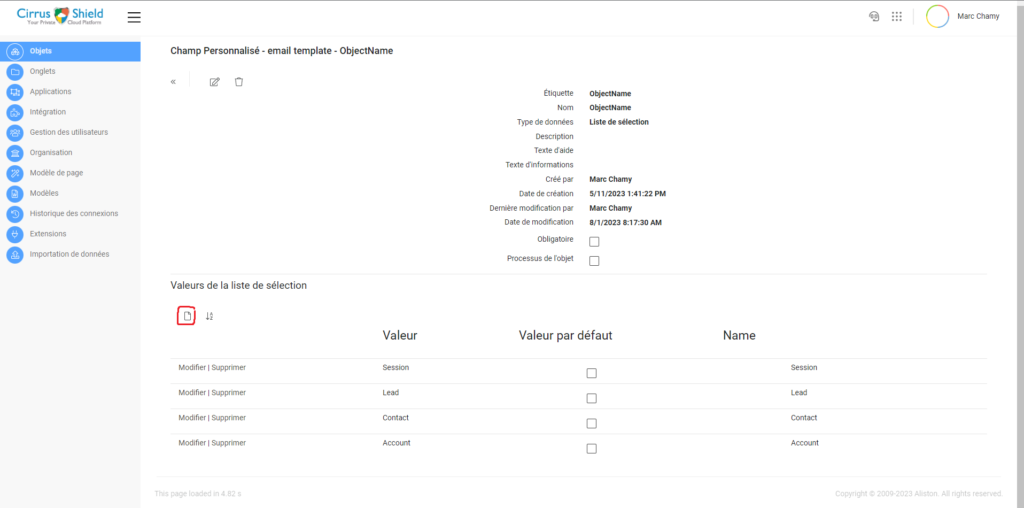
Once done, click on save.