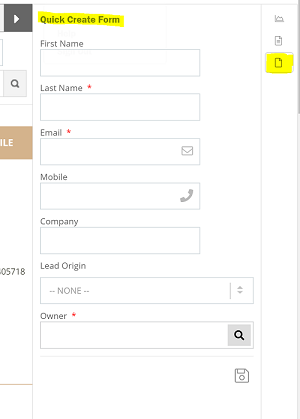Cirrus Shield allows you to customize the layout of your pages in order to show the right information at the right place. You can also use Page Designer to set the emplacement of each field, related lists and custom links displayed in the detail pages.
To Edit an existing layout (Ex: Lead):
- Log in to Cirrus Shield with your administrator profile.
- Click on your name, then select Setup.
- Go to the Page Designer tab, and click on Edit Lead.
- Change the label of the layout if needed and click Next.
- To Arrange fields or related lists on the layout, select the item from the box on the right and drag them to the desired location.
- To Remove fields or related lists on the layout, select the item from the section and replace it in the left box.
- To Arrange section, select the section and place it whenever you want.
- To Remove a section, click on the delete icon on the top right of the section.
- To Rename a section, click on the modify icon on the top right of the section
- To Create a section (Ex: Lead Information), click on the link “Create a section” (On the top left)
5. Click on Save
Note that you can no longer change the number of column in the section once saved.
To Create New Section (Ex: Invoices):
1. Log in to Cirrus Shield with your administrator profile.
2. Click on your name, then select Setup.
3. Go to the Page Designer tab, and click on New
4. Enter the Label of the object : Invoices.
5. Select the Invoices Object from the Object drop-down list.
6. Click Next.
7. Create a Section, enter a Name in the field Label.
8. Set whether the section should have one or two columns.
- The “Display as tab” checkbox: To display a related list at the top of the lead detail page.
- The “Display section title” checkbox : To hide or not the title of the section.
9. Select the item from the box on the right and drag them to the desired section.
10. Click Save
Note that you can no longer change the number of column in the section once saved.
To Edit Properties click on edit from the field box:
- Fields marked as read only cannot be changed
- If you make a picklist field read only, all new records will contain the default value for that picklist.
- Auto-number fields are always read only.
- You can set a field as required to force users in your organization to enter/choose a value when creating or editing a record.
To Create a Quick Form Page Template:
1. Log in to Cirrus Shield with your administrator profile.
2. Click on your name, then select Setup.
3. Go to the Page Designer tab, and click on New
4. Enter the Label of the object : Leads.
5. Select the Lead Object from the Object drop-down list.
6. Select the page type. In this case : Quik Form/ Record Preview.
7. Click Next.
8. Select the Fields to display.
9. Click Save.
Here the result: