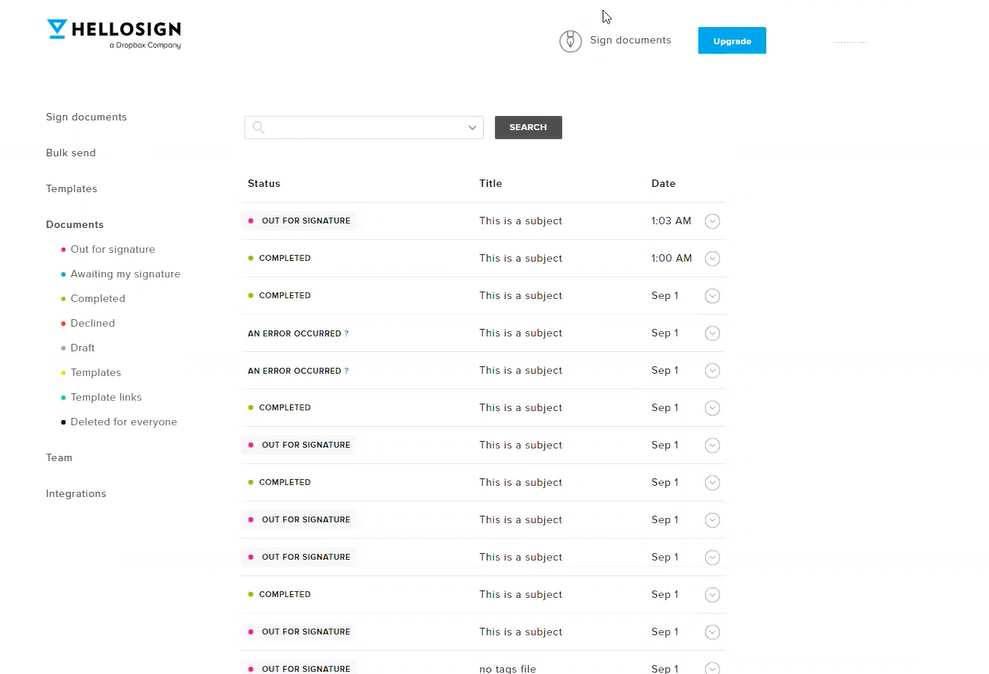1- Create a document in Cirrus Shield
- Create a new document in the “Document” module and upload the file to sign (accepted document types: Word or PDF).
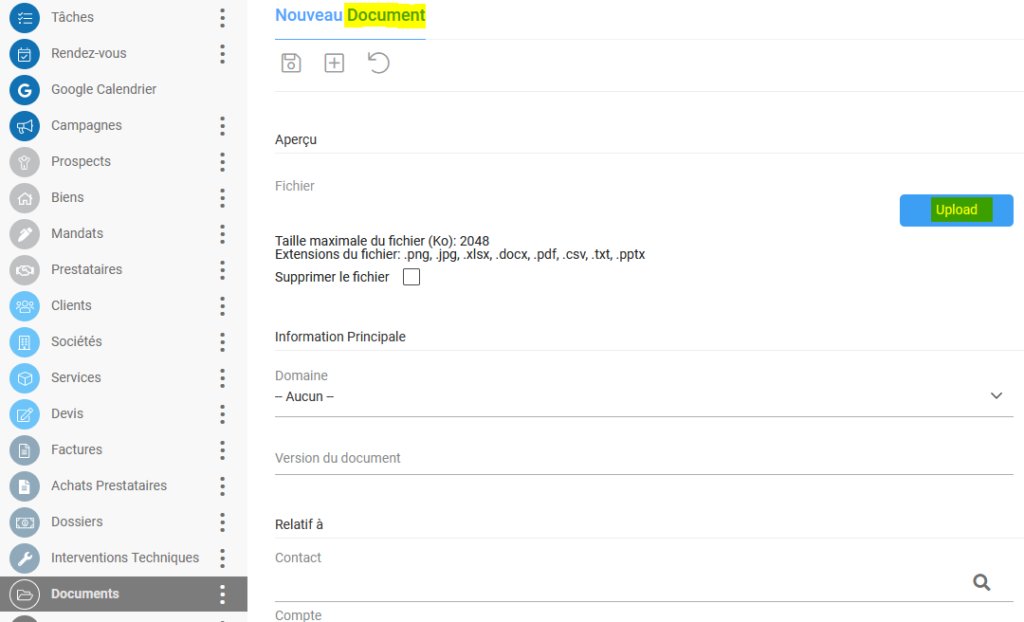
- Associate the contact to whom you wish to send the document for signature.
- Our plugin supports signature tags, allowing you to insert tags into the document to be signed that will contain the signatures. If you want to use this feature in your document templates, check with your administrator if this feature has been enabled.
- Upload the document to Cirrus Shield. You can drag and drop the document on the “Upload” button:
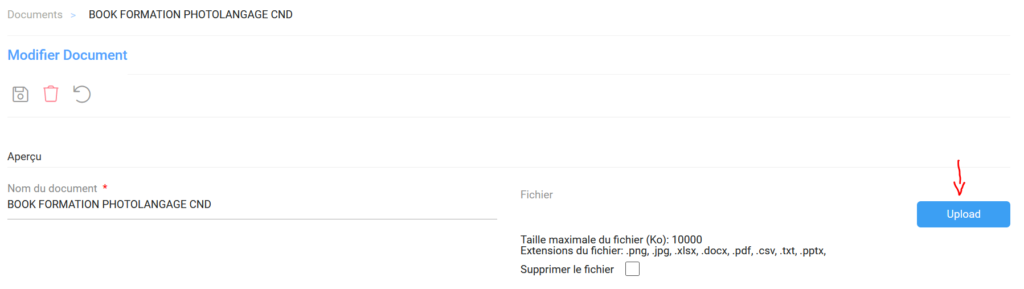
- Click the “Save” button to save the document.
- To send the document for signature to the contact associated with this document, click on the “Send for signature” button.
- Your contact will receive the following email :
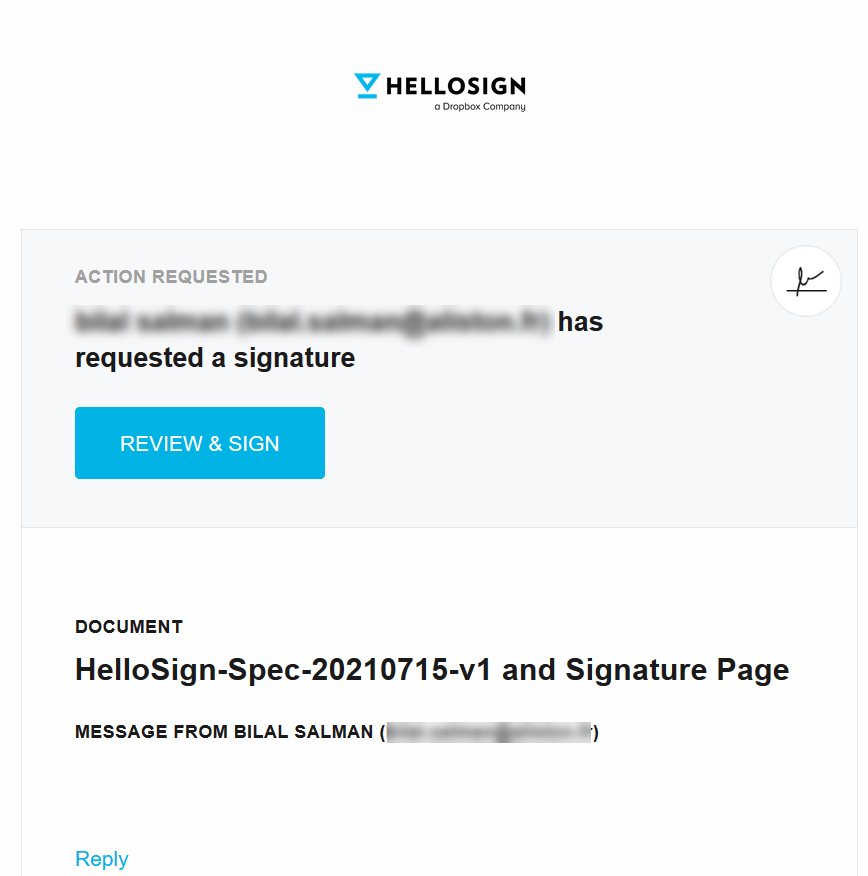
The Customer must click on “Review & Sign”, he will then be redirected to a page where he must click on “Click to Sign” to sign:
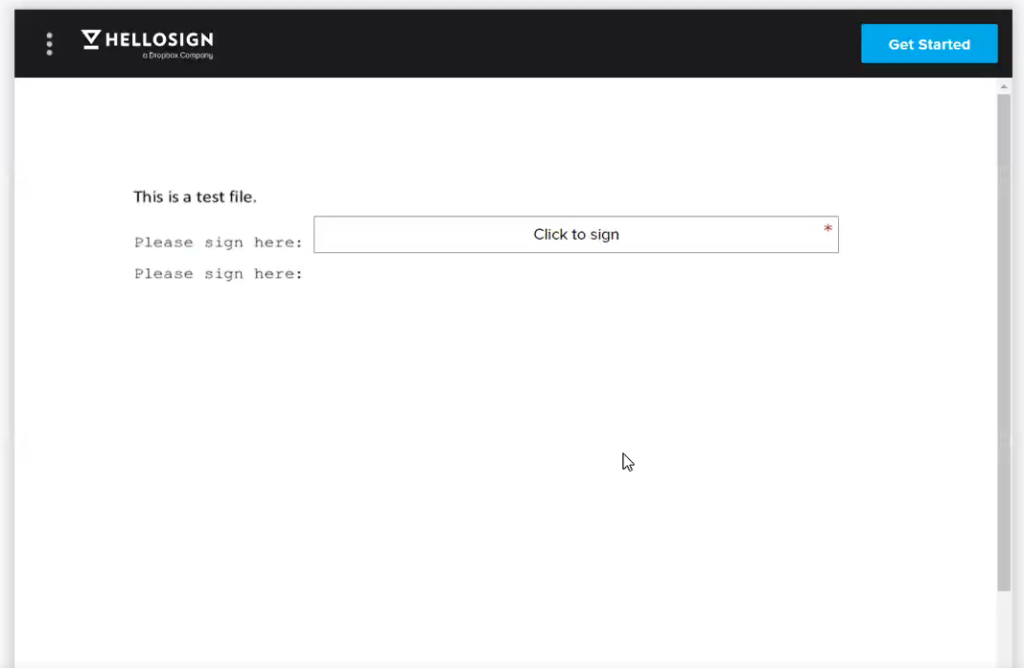
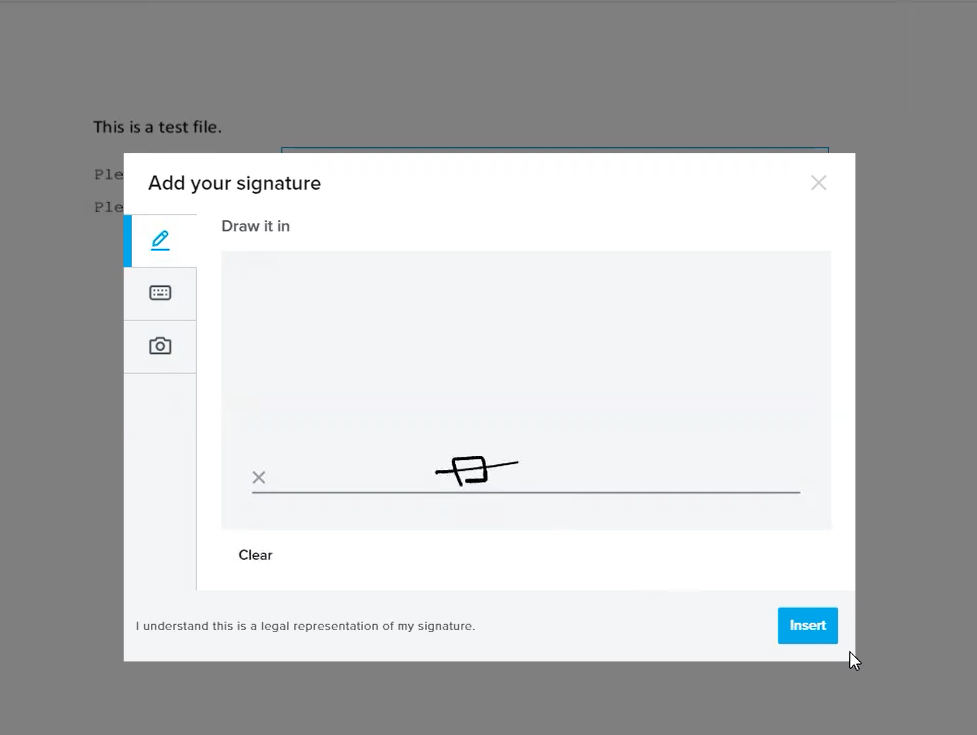
You will automatically receive an email from HelloSign if the signer has viewed or signed the document.
The signer also receives a confirmation email when the document is signed.
Once the document is signed, it is updated in the “Document” module in the record. The signed version overwrites the unsigned version of the document.
The field “Signature statuts” on the Document is automatically updated with one of the following values :
| Field label | API Name |
| Sent for signature | signature signature_request_sent |
| Viewed | signature_request_viewed |
| Signed | signature_request_all_signed |
| Refused | signature_request_declined |
| Email incorrect | signature_request_email_bounce |
| Error | signature_request_invalid |
| Error | file_error |
| Error | unknown_error |
2- Log in to HelloSign to keep track of your documents