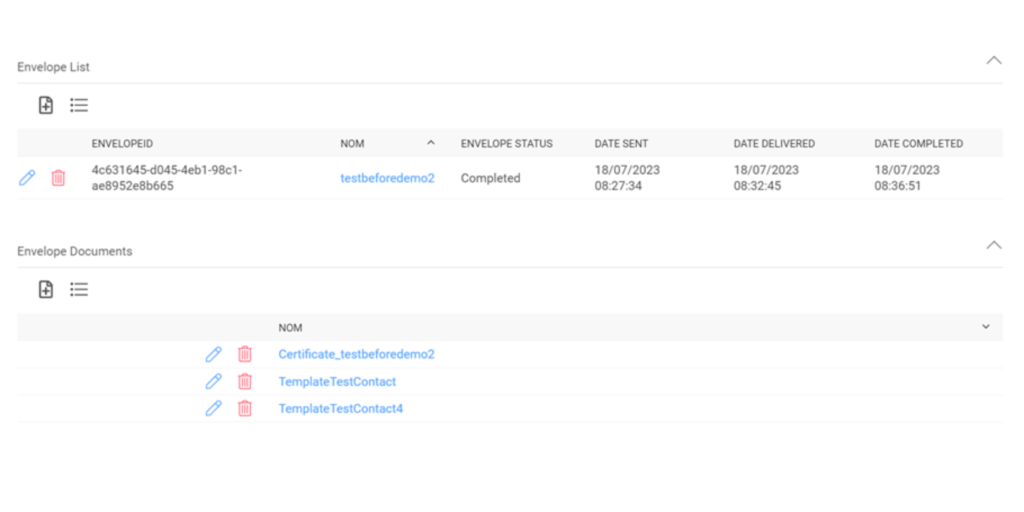Introduction
This guide aims to walk you through the process of effectively utilizing the DocuSign integration with Cirrus Shield.
Prerequisites
Before you can start using the service, you will need to do the following steps:
IN DOCUSIGN :
- Create a DocuSign account: You must create a DocuSign developer account and a production account.
- Developer Account: Begin by creating a DocuSign developer account, which is essential for the creation of a DocuSign Application. Here is the link to create a DocuSign Developer account: https://developers.docusign.com/
- Production Account: To deploy your DocuSign application for actual use, beyond the testing phase, you will need a production account.
- Authorize a DocuSign Administrator: It is crucial to appoint a DocuSign Administrator within your account, be it a developer or production account. This individual will serve as the representative for the account and grant consent for envelopes sent for signature under their authority. This consent mechanism helps ensure that documents are legally binding when signed through DocuSign.
- Create DocuSign Application:
You must create a DocuSign Application so it can be linked to cirrus shield, and the linking will happen with the obtaining of the application credentials (Integration Key & Secret Key).
To do so, you must go to the Settings tab -> Apps & Keys and then click on “Add App and Integration Key”
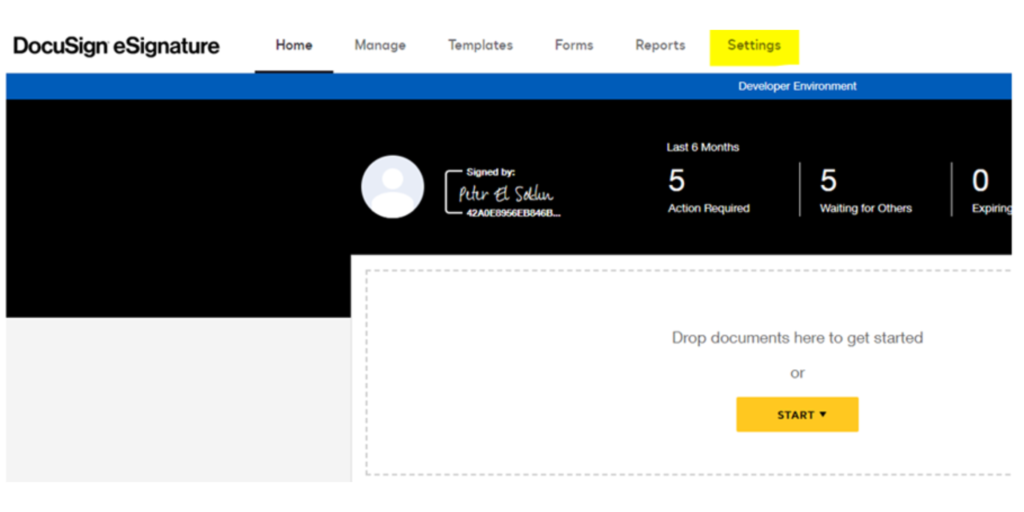
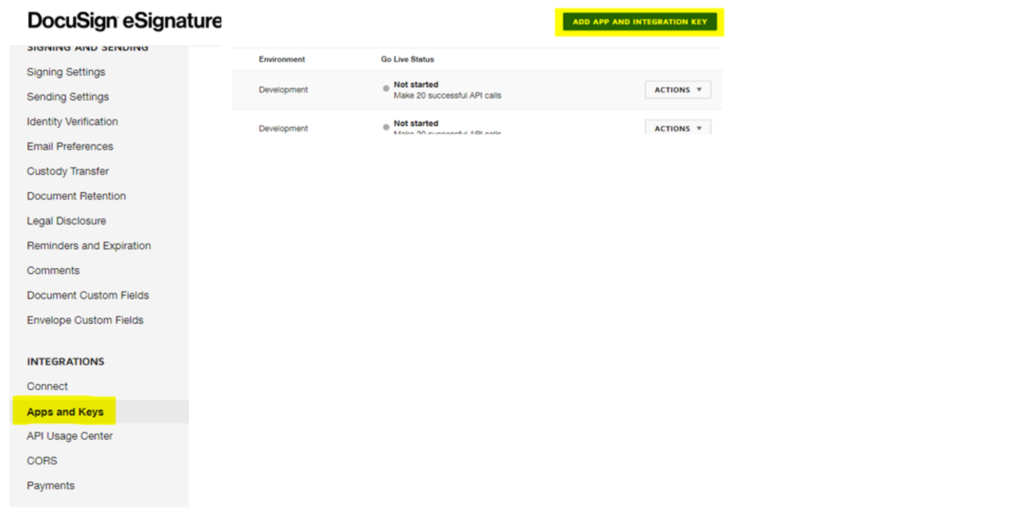
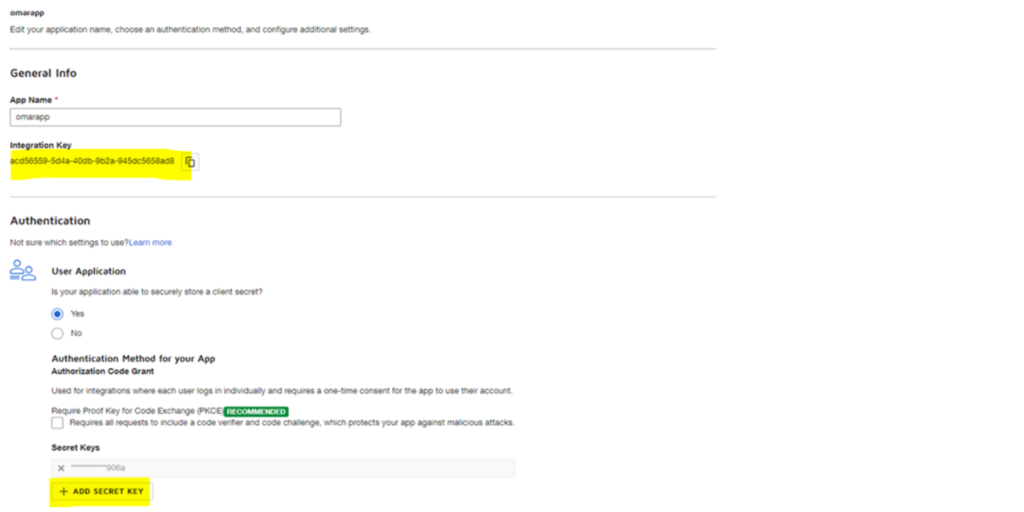
N.B : Add the following URL to be able to integrate DocuSign with Cirrus Shield, it is crucial for the success of the configuration part, here is the URL: https://docusign.cirrus-shield.net/dscode?orgid=VOTRE_ID_ORGANISATION.
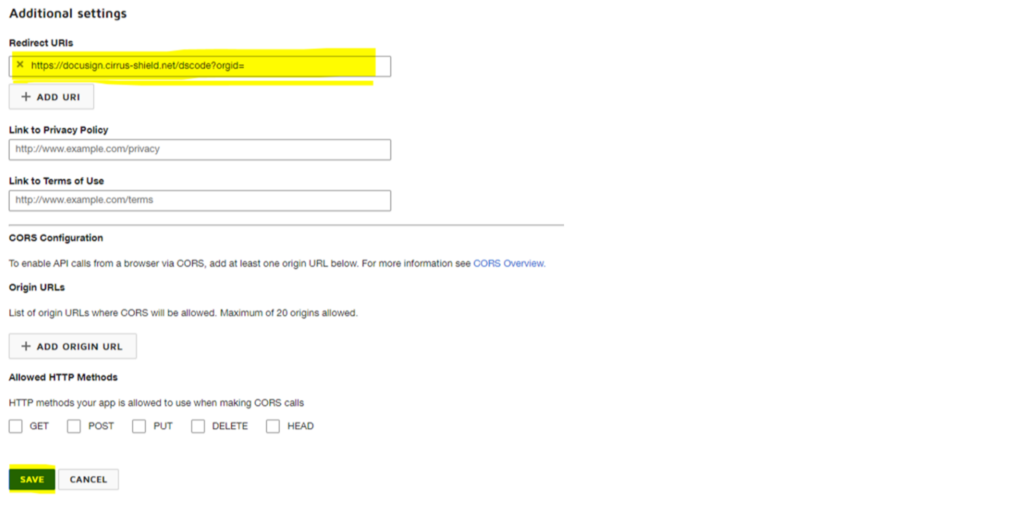
To get your organization ID, you must go to the Configuration in Cirrus Shield
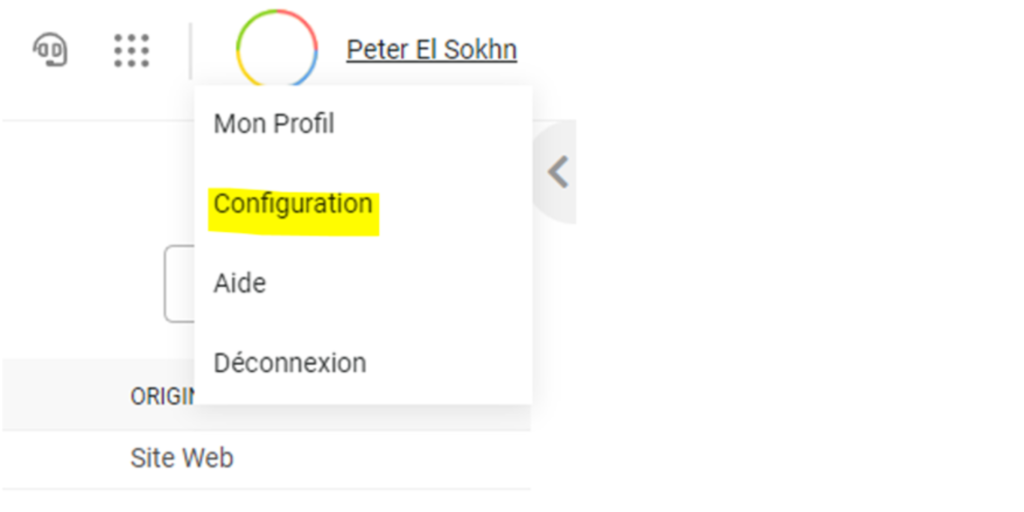
Then you go to the Organization tab, and you can get your organization ID.
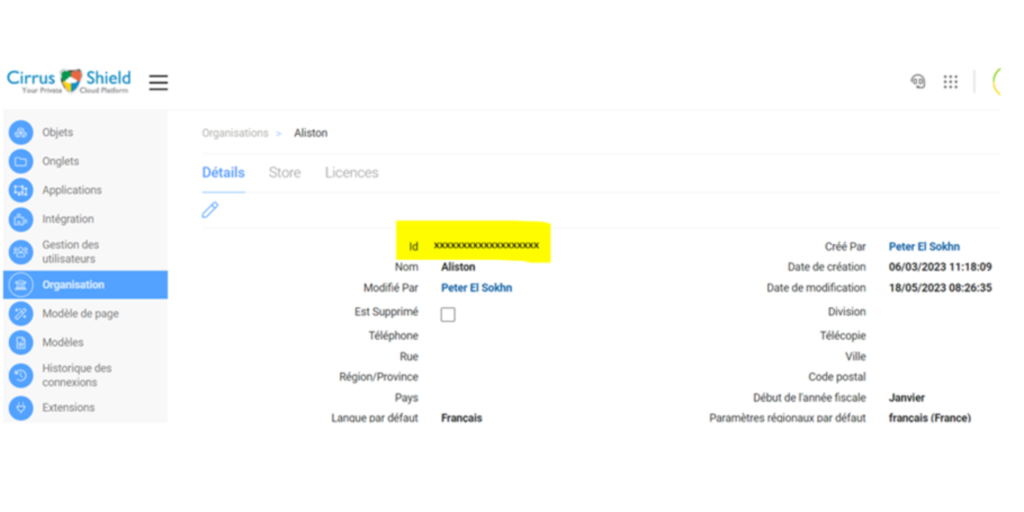
Retrieve Your Account’s API Identifier:
To seamlessly integrate and utilize the API, it is essential to obtain the API identifier associated with the account you intend to use for sending envelopes. To do so, you must go to the Settings tab -> Apps & Keys and there you will find the API account Id in “My Account Information” section
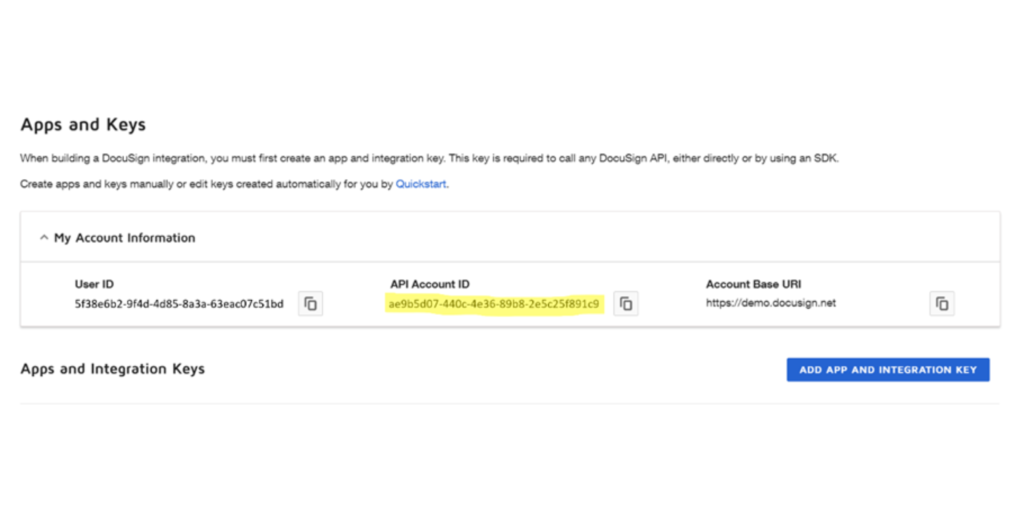
Ensure your templates are prepared and your Cirrus Shield configuration is complete. For detailed instructions, consult the DocuSign Admin Guide.
Send Template for Signature
After the steps of setup, the prerequisites, configuration, and the manipulation of templates, now you will be able to send a template to a specific recipient of your choice for signature. Now go to the record of the object of your choice and you will see this button that you created during the prerequisite part.
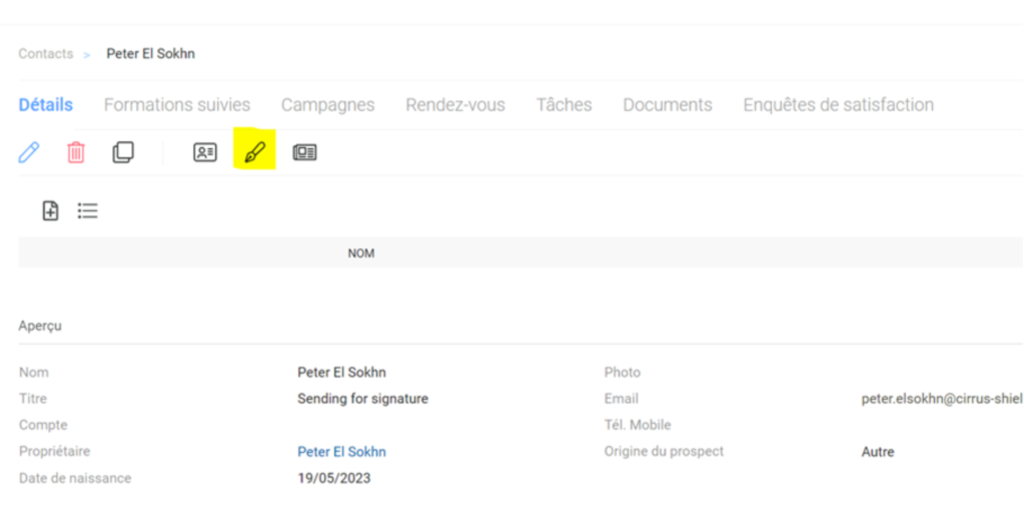
When you click on the button, a popup will appear and you will be able to choose one of the models that you created before, related to the object.
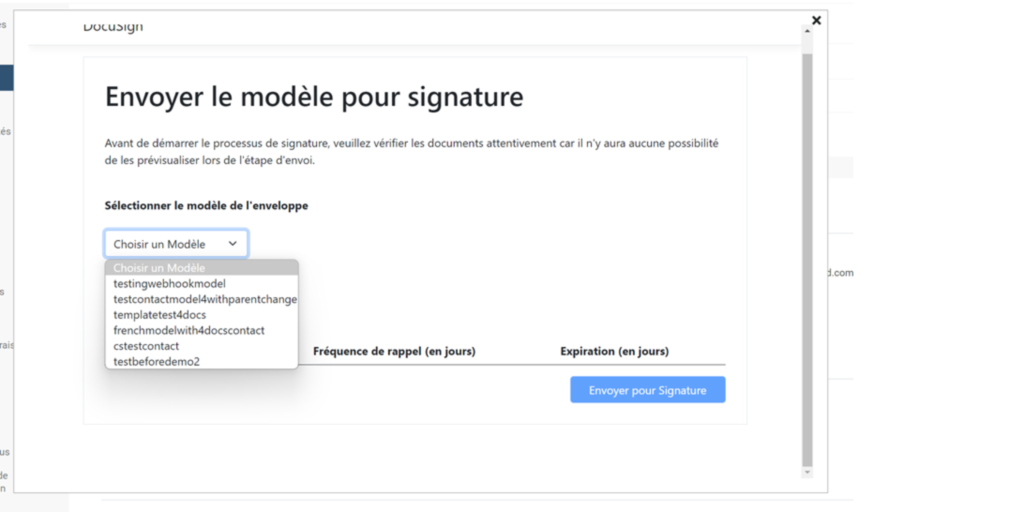
Additionally, you have the capability to preview documents before initiating the sending process. By simply clicking on a document, it will be displayed in front of you, enabling you to verify its content and formatting.
Moreover, you have the flexibility to download the document if needed. This feature ensures that you have full control and confidence in the documents you are sending before proceeding with the envelope sending process.
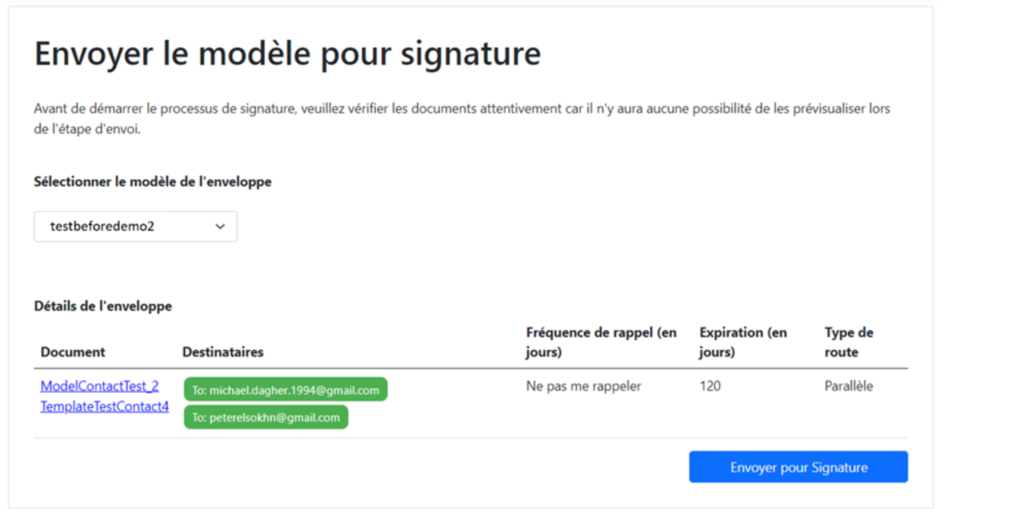
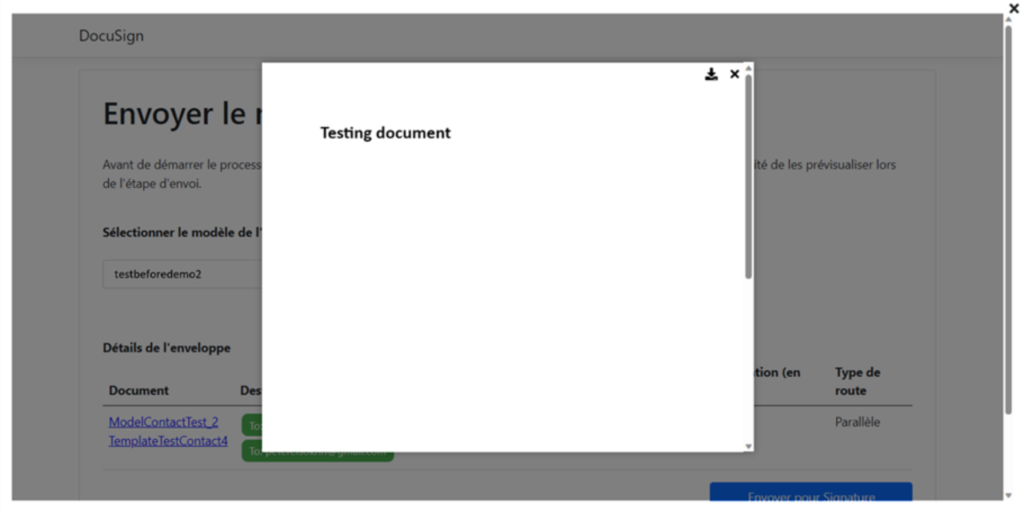
After successfully sending the template for signature, a record of type “DocuSign Signature Tracking” will be created within a list with its recipients linked to it which will be of type “DocuSign Recipient Tracking.”
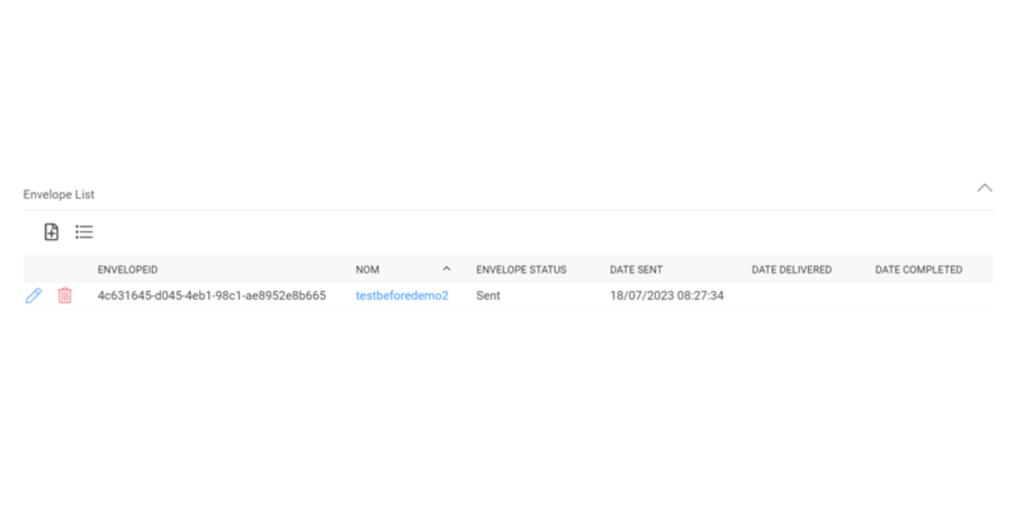
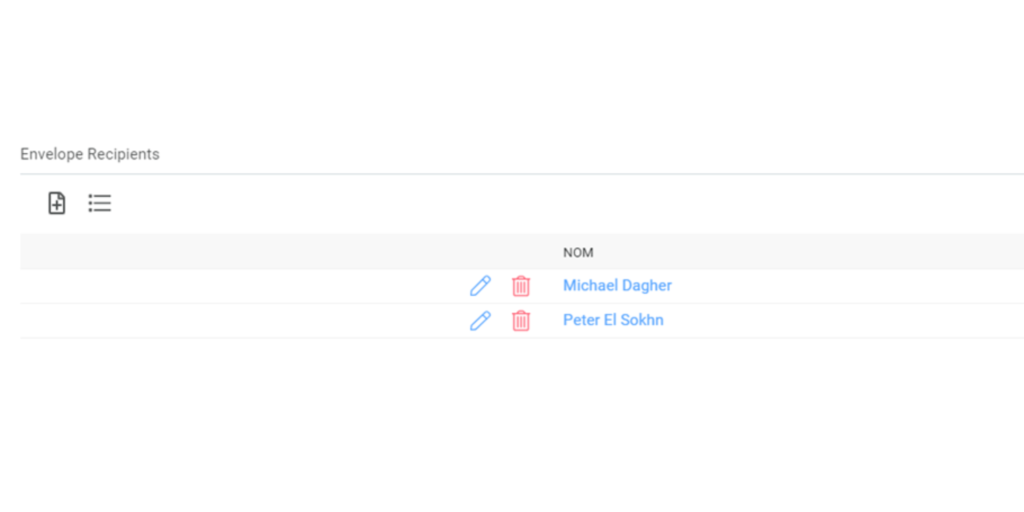
An email will be sent to the recipients with the documents to sign, and you will be able to track the envelope from Cirrus Shield
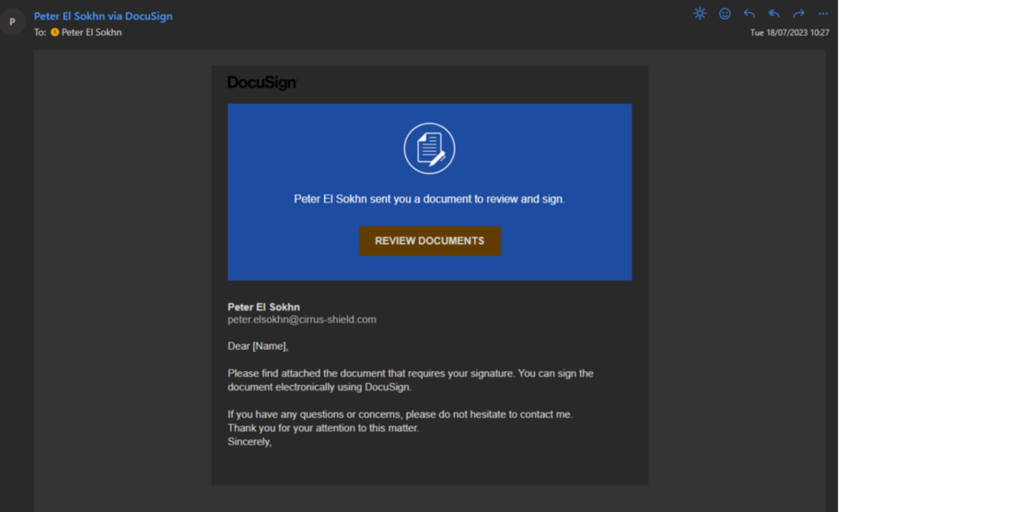
Here is an example of what will the receiver see, he will receive an email first, telling him to sign the documents, then he will have a preview of the documents with the anchor tabs that will be displayed inside the document based on what you used
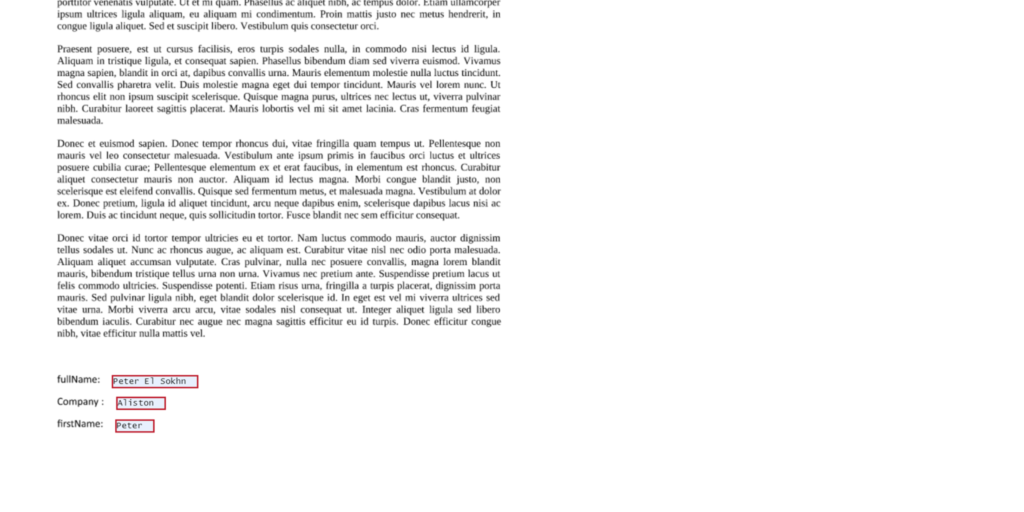
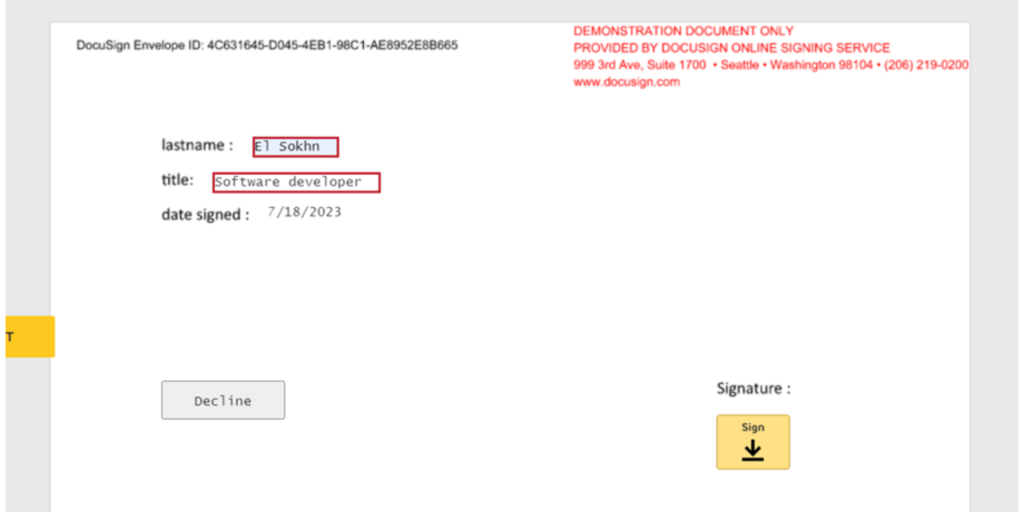
And in the meantime, Cirrus Shield is tracking the entire process, telling you that the receiver received the envelope
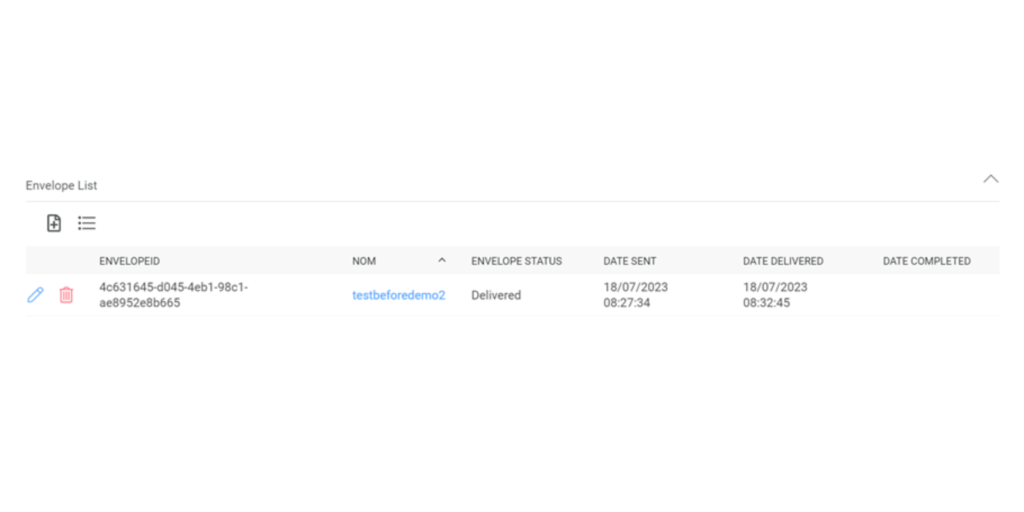
And then the receiver can have the option of signing or declining the document in case of any inconvenience
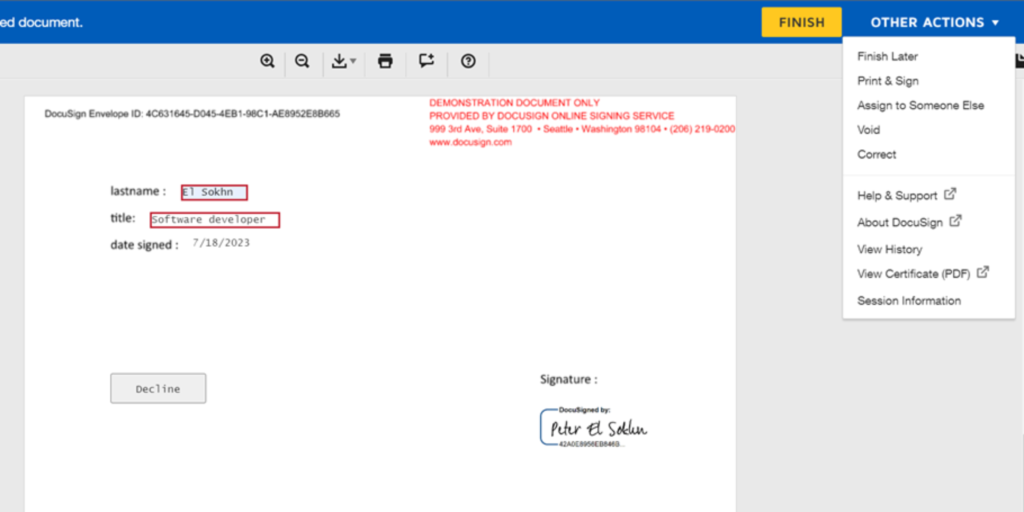
And if the receiver signs the documents, the status will become “completed” and the signed documents will be downloaded to Cirrus Shield, with their Certification of completion to make sure that those documents were signed via DocuSign