A company needs several elements to develop in good conditions. One of these important elements is to have a list of qualified prospects. A prospect is the person a company wants to reach and convert into a customer in order to grow its sales.
Leads can be obtained through several ways : Prospecting, Recommendation, Social Network, Website, Fair, etc. but once you collected your leads, it’s primordial to focus your sales efforts on the leads that matter and manage all your prospection activities in one place.
1. Manage Leads into Cirrus Shield CRM
- In most case, the Lead Details will be adapted to Sales & Marketing processes by your administrator. But, if you need to delete, create, modify or change the order of a field ask your administrator system to do it if you don’t have an access to the setup.
- Add Leads in your CRM organization by capturing leads online using Web-to-lead form, importing leads using our tools (Import Wizard or Data Manager) or completing manually the lead form.
- Score the leads in order to focus on the high-value ones.
- Assign leads to the sales person, and keep track of the activity of your sales teams by using reports and dashboard tools.
- Once the lead is qualified and an opportunity is identified, the lead must be converted (convert button) into account and contact.
2. Create Lead Manually
Once the leads are collected (business cards, contact cards, visitors’ files), they will have to be injected into the CRM.
A little advice: Do not wait until the end to create all the contacts met, do it as you go to avoid having to do everything at once and to forget what was said with the person, especially about his need.
To Create a new Lead:
1. Go to the Leads tab.
2. Click on New to create a new lead.

3. Fill the Lead form.
4. Click Save.
To Clone a Lead:
1. Click on a Lead (the blue link)
2. Click on the Clone button.
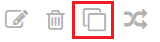
3. In the new page, Modify the required fields.
4. Click Save.
Note that by default the person who creates the lead will be the owner. To change the owner, click on the owner field and select another user.
3. Convert Lead into Contact and Account
Once the lead is qualified and an opportunity is identified, the lead must be converted (convert button) into an account and a contact.
To convert a Lead:
1. Go to the Leads tab.
2. Click on a Lead (the blue link).
3. Click on the Convert button.
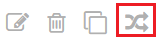
Note that:
- When a lead is converted, the lead will be present present in the Lead tab as “Converted”.
- Plus, an account will only be created if you filled out the Company Name in the Lead form.