Managing your contacts, vendors, partners and suppliers is a vital part of your day to day business. Contacts include people who make purchasing decisions, pay bills, or anyone with whom you work in the company. With Cirrus Shield CRM you can see everything about a contact, from background, communications history and important dates, to any projects or opportunities in which they have participated.
1. Create Contacts into Cirrus Shield
In Cirrus Shield, you can create contact in 4 different way:
Completing manually the Contact form.Importing Contact using our import tools : Import Wizard or Data Manager.Capturing Contact online directly from Web-to-Contact form.Converting Lead to Contact by clicking on the Convert Button.
To Create a new Contact:
1. Go to the Contact tab.
2. Click on New to create a new Contact.
![]()
3. Fill the Contact form.
4. Click Save.
To Clone a Contact:
1. Click on a Contact (the blue link)
2. Click on the Clone button.
![]()
3. In the new page, Modify the required fields.
4. Click Save.
Note that by default the person who creates the contact will be the owner. To change the owner, click on the owner field and select another user.
2. The Contact Details Page
Display the contact 360° view, including his personal information, interaction history, campaigns, activities, important dates and any other information you might need in the Contact Details Page.
In order to see the details page of a contact, click on the blue link. Here you find:
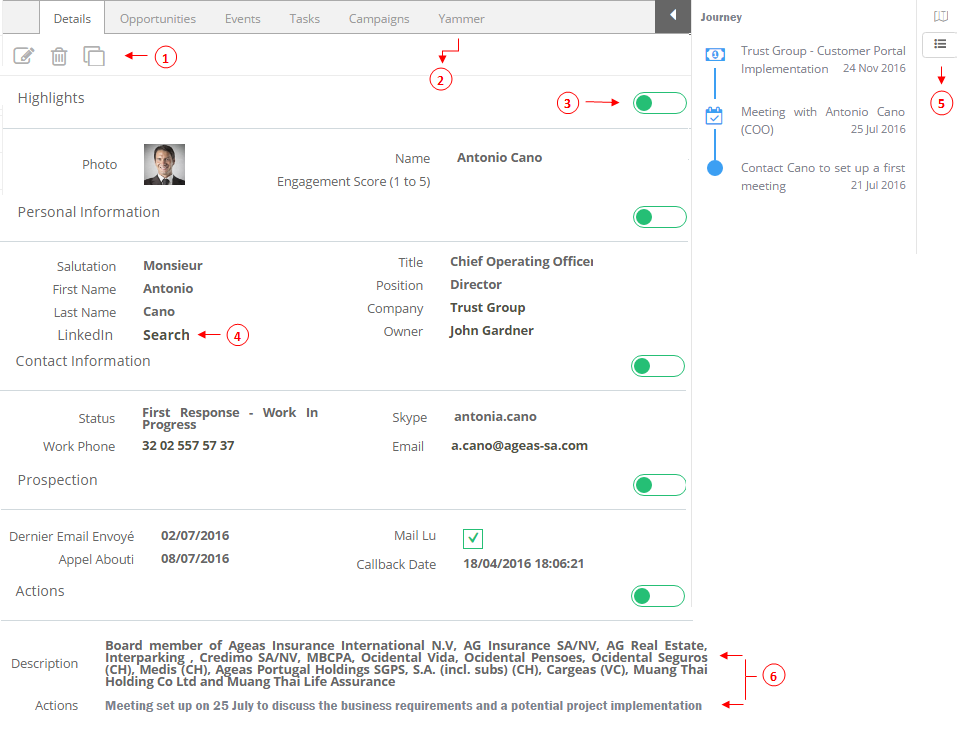
1. Easily edit, delete or duplicate the contact.
2. Access to any related lists such as Opportunities, Tasks, Events, Campaigns or Interaction history on a single click.
3. Hide unnecessary information from your view.
4. Access custom links (LinkedIn, Facebook or Twitter) related to the contact.
5. Switch between Process and Timeline view of the contact.
– Process : Display a set of steps leading to a certain result.
– Timeline: Display a history of important events in the order in which they occurred.
6. View the description and the Action of the Contact.