Stripe is an online payment service that has been integrated with Cirrus Shield CRM in order to manage invoice payments.
Features Highlights:
Publish your invoices. Cirrus Shield automatically generates an online payment link for the invoice you have created.Send this link to your customers for invoice payment.Your customers can pay online with their credit card in more than 135 currencies.Track payment history per customer to manage paid and unpaid invoices.
If Stripe is not configured, ask your administrator system to do it (Admin Guide – Set up Stripe).
Step 1 – Create a Stripe account
To activate online payment, first of all, a Stripe account should be made on https://stripe.com/.This account is required to receive money transfer from paid invoice.After setting the account and logging in, click on the ‘API’ tab found on the left pane of the page. Two keys should appear: Make sure that these keys are not for testing (under testing tab).These keys will be used in the Invoice configuration, which is explained next.
Make sure that these keys are not for testing (under testing tab).These keys will be used in the Invoice configuration, which is explained next.
Step 2 – Configure the online payment service in Cirrus Shield CRM:
Once a new invoice is created, an automatic URL will appear (when viewing the invoice). Check the below figure:
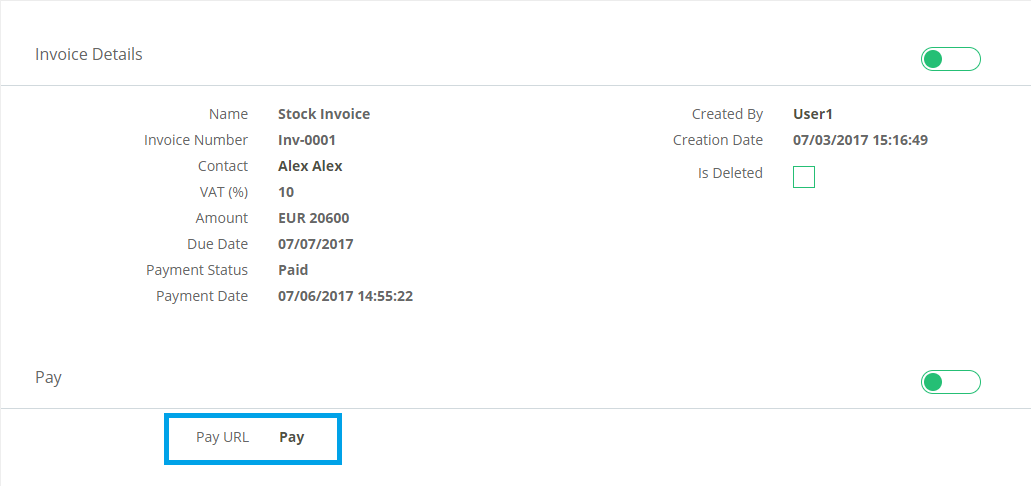 To configure the online payment service, click the Pay link.A page will appear asking for credentials and keys:
To configure the online payment service, click the Pay link.A page will appear asking for credentials and keys:
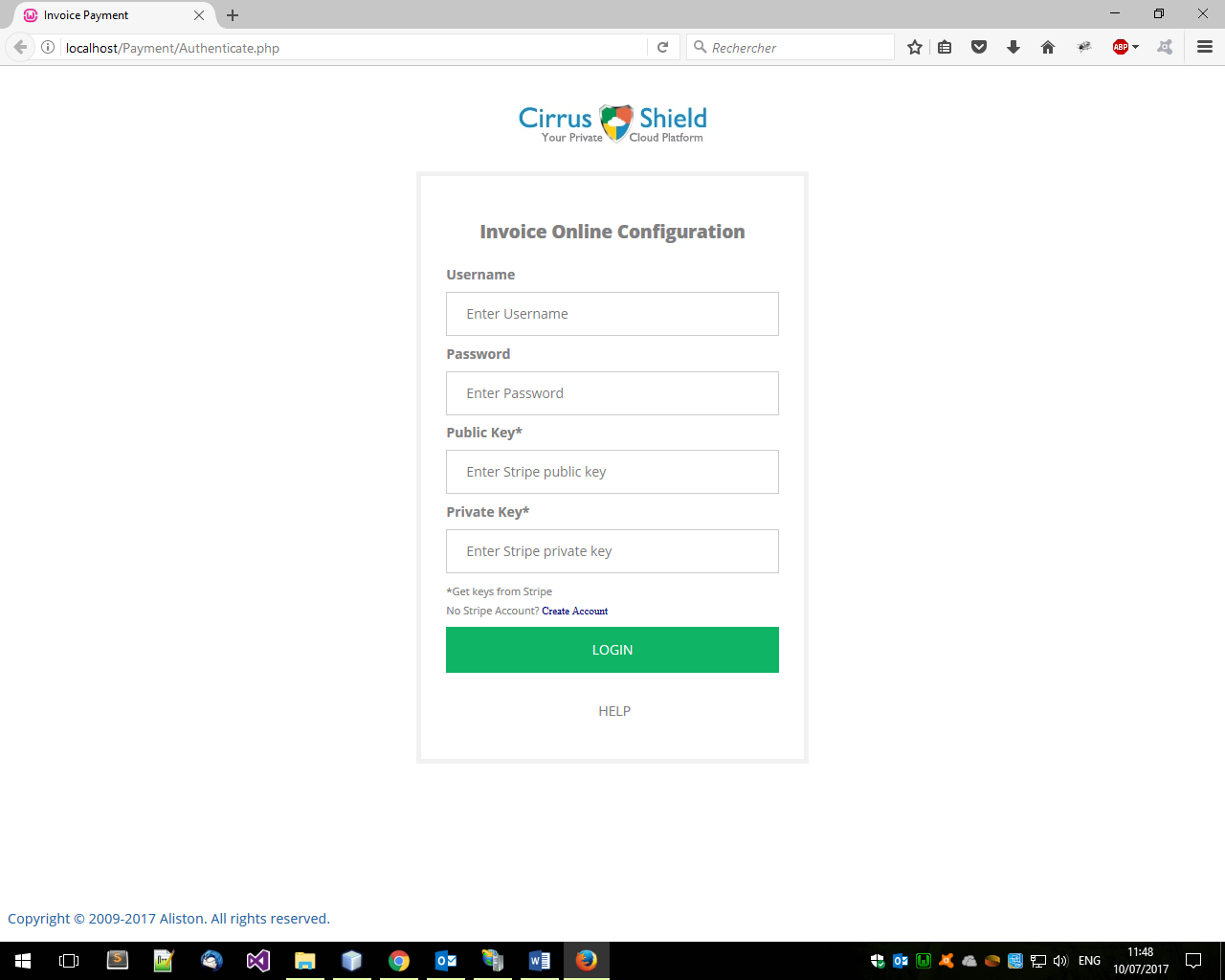 The username and password are those of Cirrus-Shield.The keys are those in the Stripe account.Paste the publishable key (eg. pk_test_grMBRVsjMzpSGpPkrUwgsRpz) into the public key text box and then paste secret key into the private key text box. Hit login, and the configuration is complete.
The username and password are those of Cirrus-Shield.The keys are those in the Stripe account.Paste the publishable key (eg. pk_test_grMBRVsjMzpSGpPkrUwgsRpz) into the public key text box and then paste secret key into the private key text box. Hit login, and the configuration is complete.
Note that the configuration process is required once.
Step 3 – Payments
The Pay URL redirects the client immediately to the invoice.Pay URL is sent to the client (by email as an example).Once the client clicks the link, a page will appear:
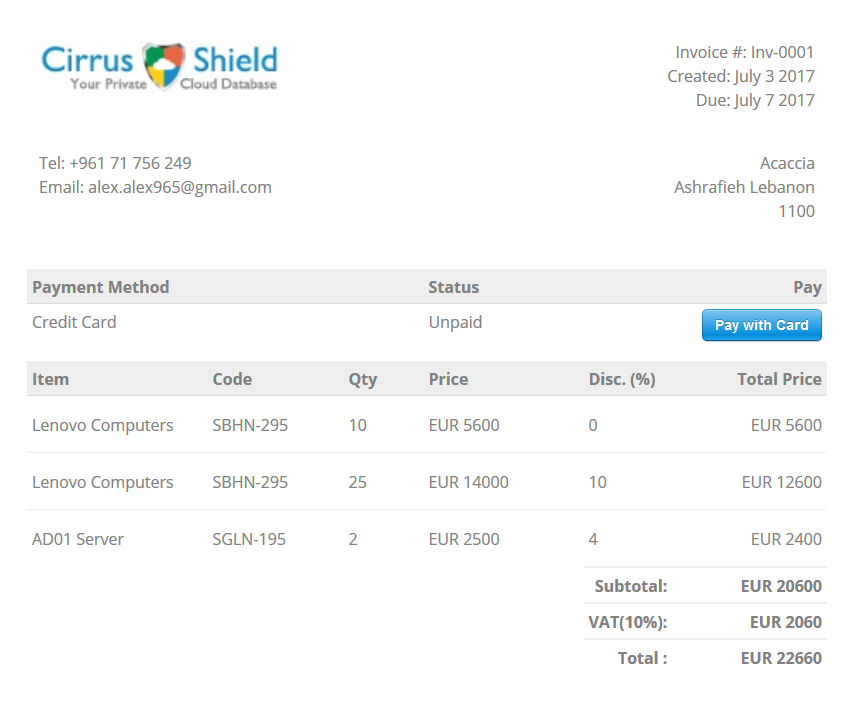 The client simply presses ‘Pay with Card’ button and a window pops out asking for credit card information.Four fields are required which ware email, credit number, expiry date, and security key:
The client simply presses ‘Pay with Card’ button and a window pops out asking for credit card information.Four fields are required which ware email, credit number, expiry date, and security key: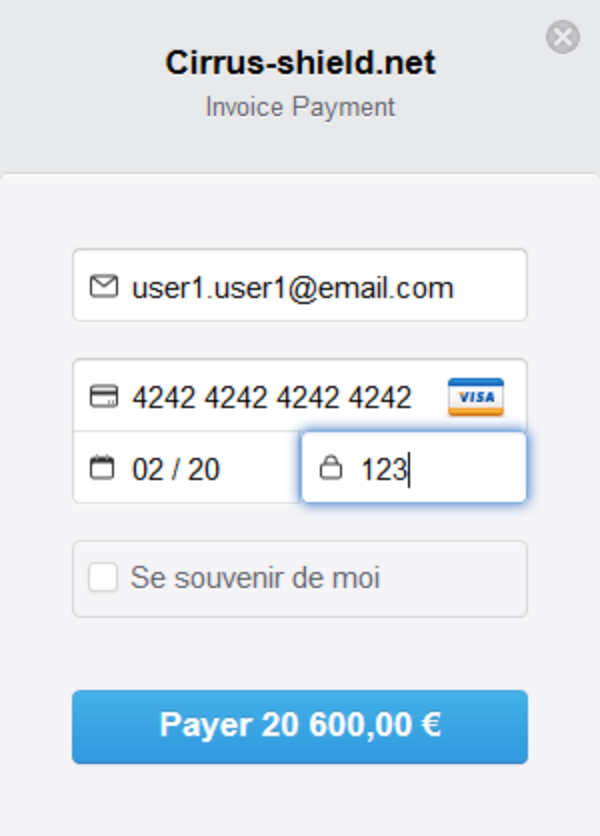 If payment is successful, then a message appears to inform the client about the payment status.Then the invoice details are automatically updated in Cirrus-ShieldThe payment status changes to ‘paid’ while the date/time is set to the date/time by which payment was made
If payment is successful, then a message appears to inform the client about the payment status.Then the invoice details are automatically updated in Cirrus-ShieldThe payment status changes to ‘paid’ while the date/time is set to the date/time by which payment was made
Note that the payment time is automatically converted into the organization’s time zone.
The next time the same link is entered by the client, the invoice details are showed without showing the pay button (if the invoice is paid).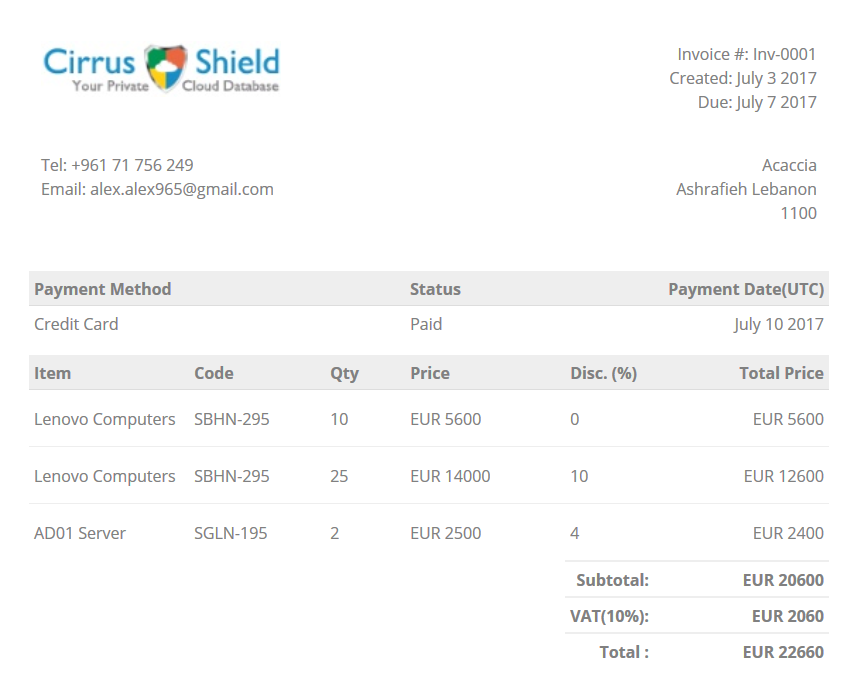 Finally, the payment has been made, and the only thing remaining is checking the money in the stripe account.To check the money, the user simply logins/refreshes his Stripe account, and a dashboard appears showing the payments.
Finally, the payment has been made, and the only thing remaining is checking the money in the stripe account.To check the money, the user simply logins/refreshes his Stripe account, and a dashboard appears showing the payments.