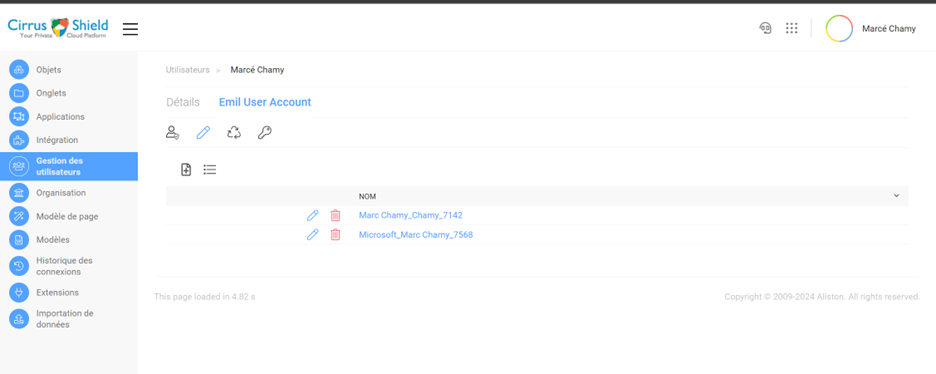Go to user page
a. For a Regular User
- Access My Profile
- Select My Profile from the dashboard or menu.
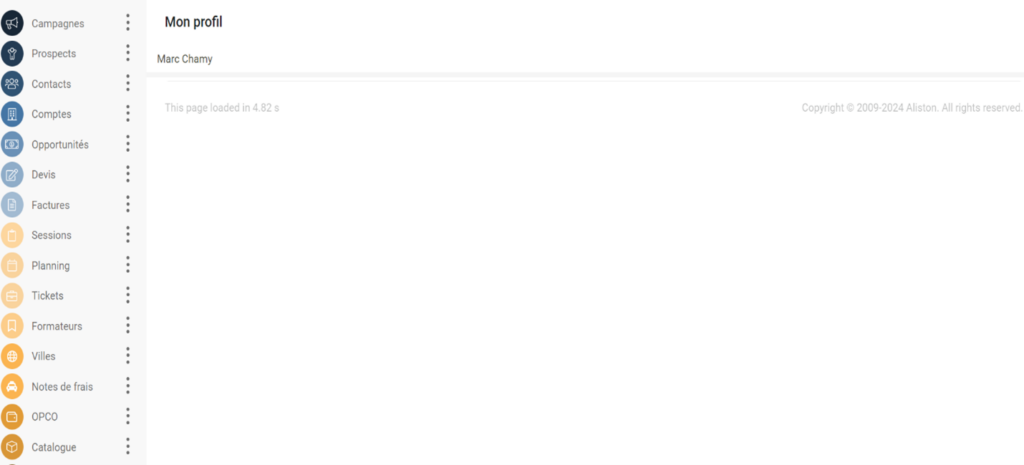
- Choose to edit your profile.
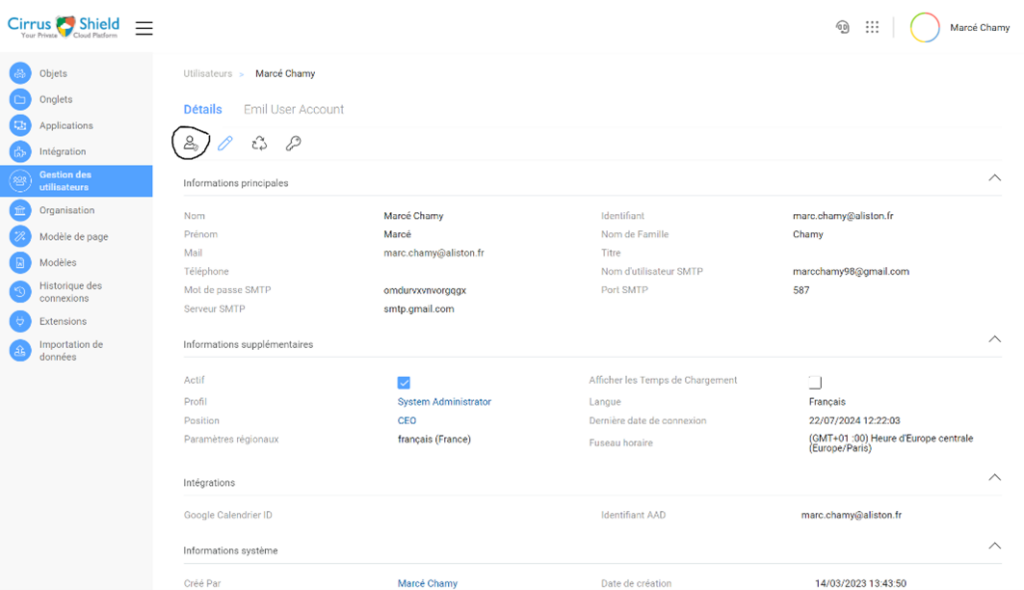
b. Authenticate Email:
a. Click on Authenticate to verify the new SMTP settings.
b. Authenticate the new email address.
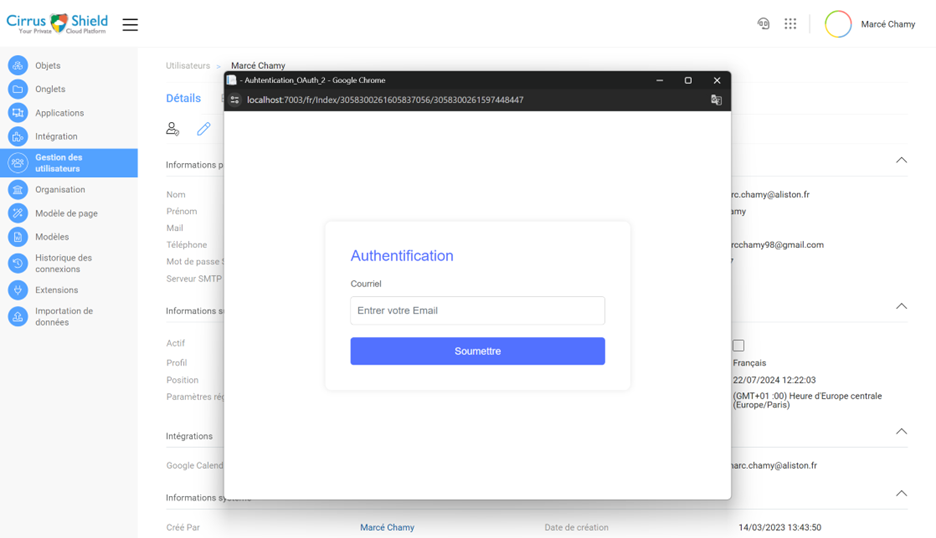
c. Sign in with your Microsoft account Or google account
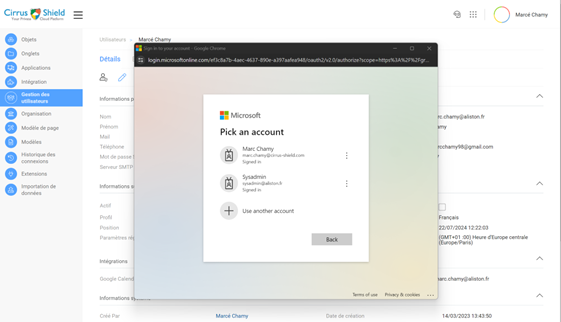
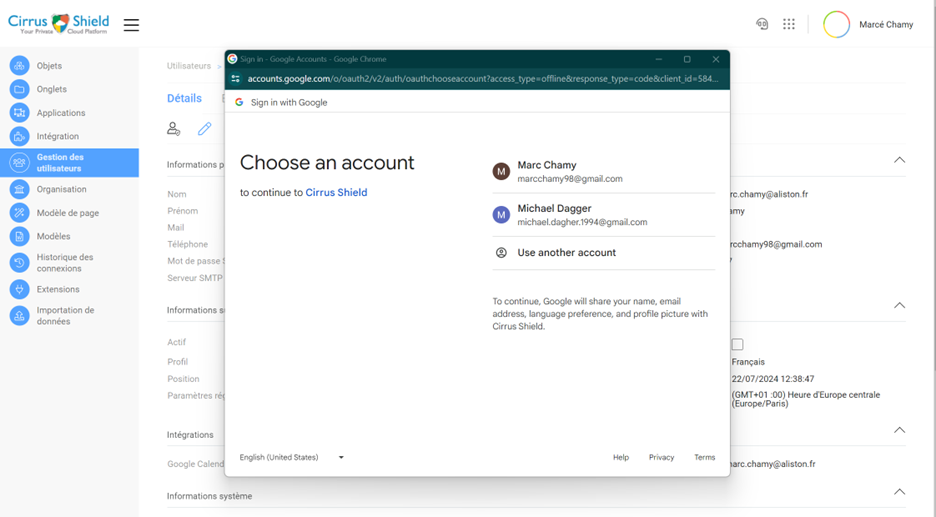
d. Success Message :
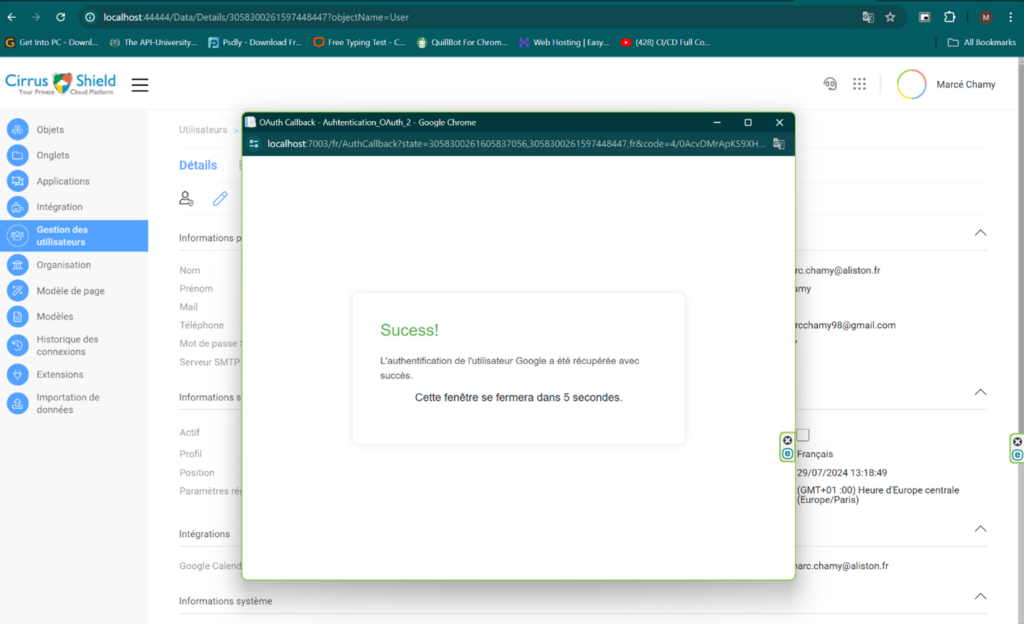
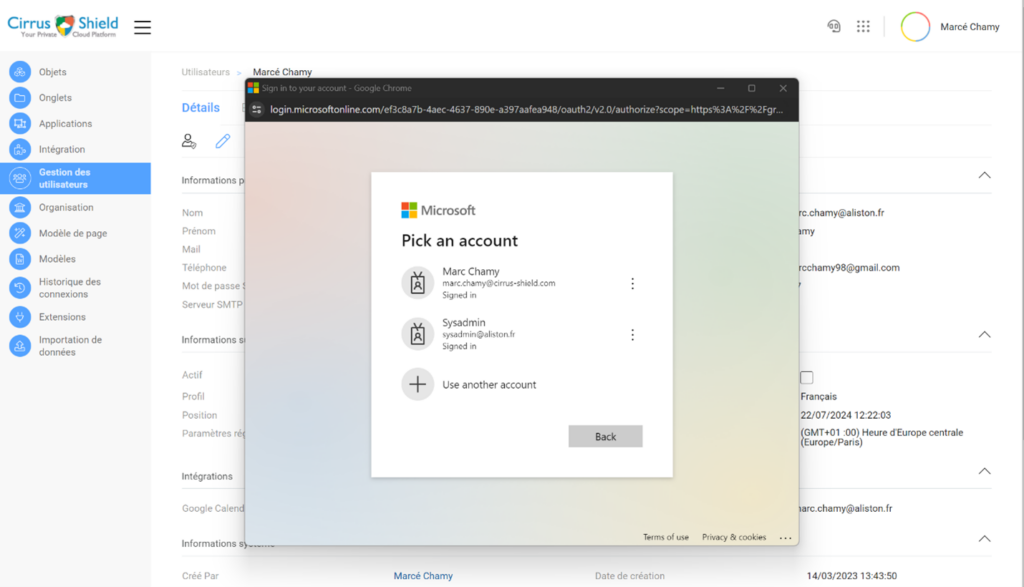
a. after you see this success message the smtp configuration is saved in the email user account.