Unlike Lookup fields, multi-relationship fields allow you to associate a field with many objects.
For example, a task can be associated with a contact or prospect. In this case, instead of creating two search fields (one for the contact object and another for the main object), the multi-relationship fields allow you to create a single field that can be associated with multiple objects.
- Log in to Cirrus Shield with your administrator profile. Click on your name and select Setup.
- Go to the Object tab, then click Details (next to Task).
- Click on the Custom Fields (On the top left).
- Click New. Select the Multi-relationship field type, and then click Next.
- Insert all the details by
-
- Fill in the name of the field (Ex: Main Contact)
- Choosing whether the field is required or not.
- Start associating the field with the objects of your choice (In this case, Contact and Prospect).
- Click Save.
Now, create a new task in your CRM
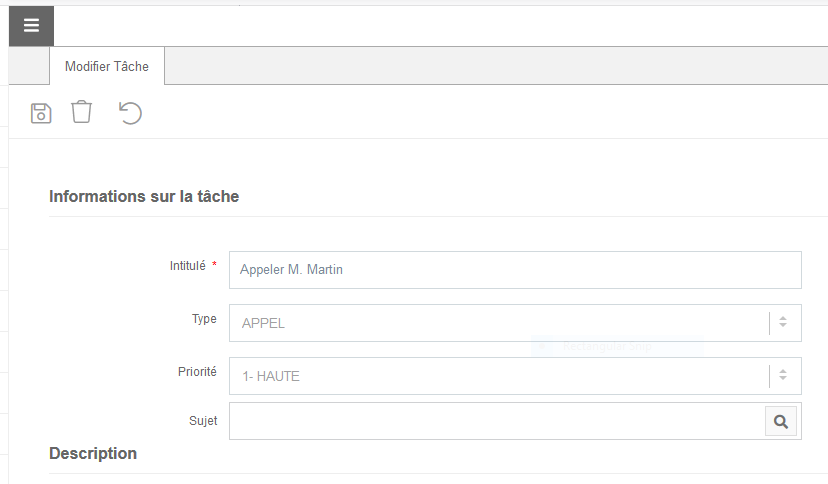
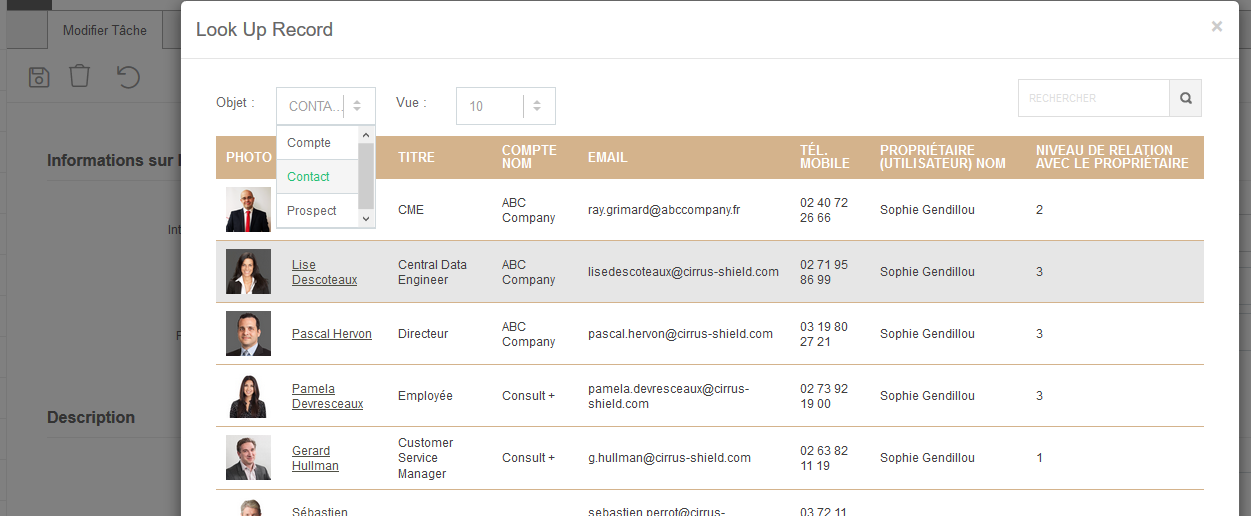
Data Import :
If you want to import a task file into your CRM and a task is associated to an email that is both a lead and a contact in your CRM (ex: sophie.gendillou@cirrus-shield.com exists as Lead and as Contact).
In this case, Cirrus Shield will take the first object you chose when creating the Multi-relationship field. In our case, the task will be associated with the contact and not with the lead.