You can send your emails more easily and quickly by using the Email Template plugin.
1. Configure your SMTP
- Click on “User Management” (on the left) to access your user for modification, then fill in the information for your SMTP.
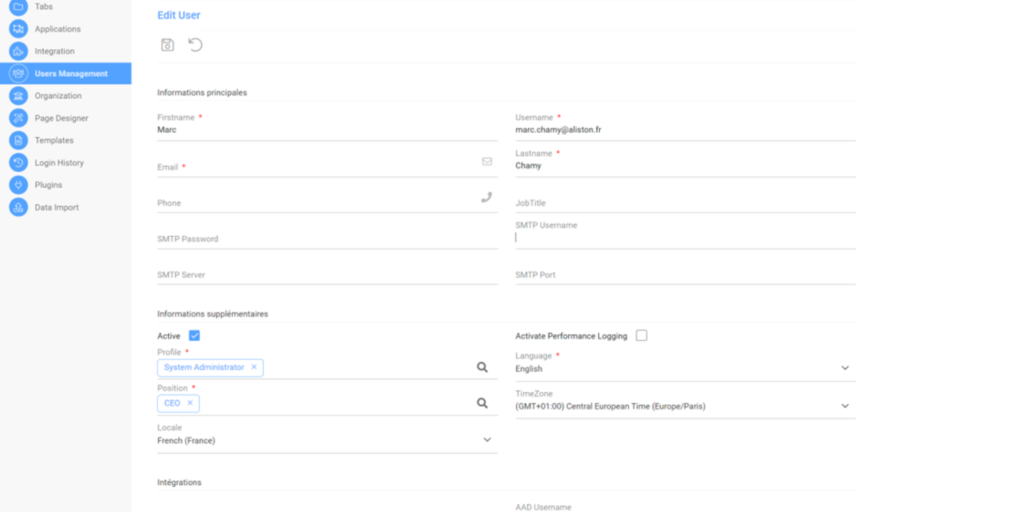
- Click on “User Management” (on the left) to access your user for modification, then fill in the information for your SMTP.
2. Create a document in Cirrus Shield to add to the email template
The next step is to add a file in the Document module. Here’s how:
- Create a new document in the “Document” module and upload the file you want to send by email (accepted document types: Word or PDF).
- Fill in the “Contact” field with the contact to whom you want to send the document.
- Associate the document with the email template object.
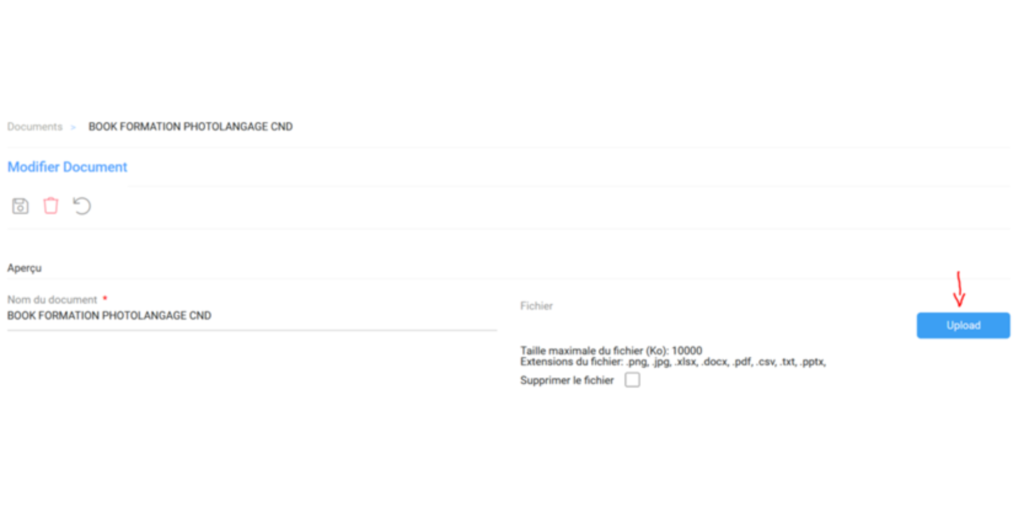
- Click the “Save” button to save the document.
3. Create an email template object
- Access the email template object and click on “New”.
- Fill in all the necessary fields to create your object.
- To choose previously created templates, enter their names separated by semicolons (“;”) in the “Document Template Names” field.
- You can add merge fields for parent fields (Example: {!OwnerId.User.Email}) or child fields (Example: {!Related__List.Contact.Email}). For child fields, start with “Related__List”.
- Click on “Save” to save your information
4. Create a file in Cirrus Shield to add to the email template
- Access the email template object to add a file to a specific email template.
- Add the desired file and fill in all the necessary fields.
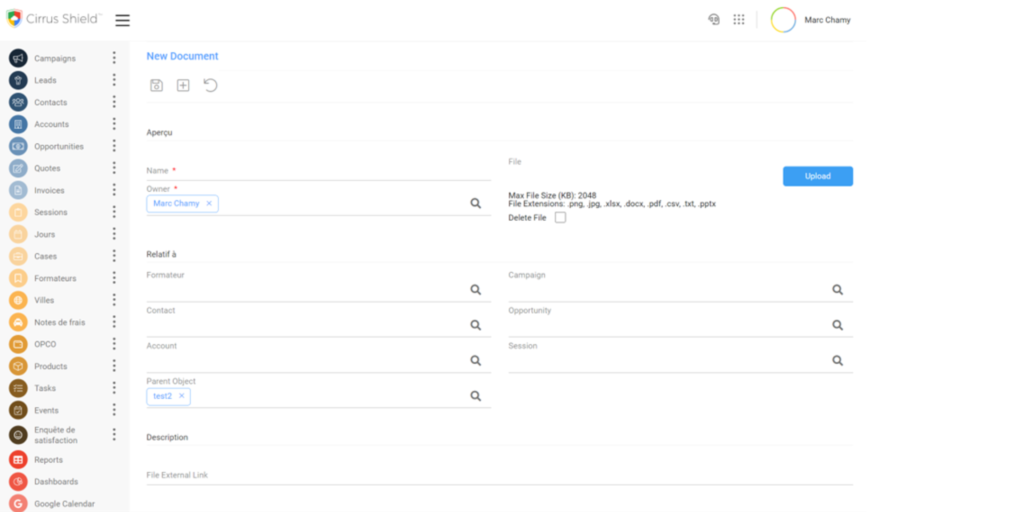
5. Send an email through email template.
- Access the any object that you want to send the email template from and where the email template is related (example: Account).
- Then press on the email template icon to open the email template.
- Now you can choose an email template from the dropdown list.
- Now you can check all the information needed and change it if needed.
- And press on “Send Email” to send this email.